How to check Google AdSense monetization data on mobile? In July 2019, it was announced that "AdSense Android and iOS will be discontinued in the coming months and will be discontinued and removed from the App Store by the end of 2019." Google Adsense is now off the mobile.
According to the statement, Google AdSense was removed from the Google Play Store in late 2019, but it works well even though Google removed AdSense from the App Stores.
It may take some time for Google to follow its steps to completely disable the app's services because you get support even after uninstalling the app from the app store, and in this app you can see the editing data of the website. Yours
But finally, on August 13, 2021, support for the adware application ended for Android users, and after four days, the app also stopped running on iOS devices, which means that Google has shut down the SNSS service.
If you open an AdSense mobile app, you will see an error. In this app you will not see any data related to your website as you can see the revenue from your website there, how much CPC of your website, RPM for your website. Etc. You can see all this, everything in there. But if you turn it on now you will see the error and it is still there. Even if you clear the cache of that app from your phone and clear the data for that app and log in again, you will still see the same error there.
You can read some information on its official website about the upcoming changes to the Adsense mobile experience.
How to view data obtained from Adsense on mobile?
If you want to check your Adsense account data on your phone then you can use the web version of it on your phone, what do you do? You just need to follow the steps below.
Step 1: Open Chrome on your smartphone or you can use another browser and log in to your Google Adsense account.
Step 2: After successfully logging in with your Gmail ID, you can see your data in your smartphone's Chrome application. Click on the three lines in the upper left corner, go to its report section and there you can see your estimated revenue, page views, pages per minute, impressions, impressions per click, click. Etc.
Tip: After enabling desktop mode on your smartphone browser, you can easily check all your data in the clear report section. And you can snap its URL in addition to the home screen to open it directly from the home screen of your smartphone, and you can set time intervals to view specific day data.


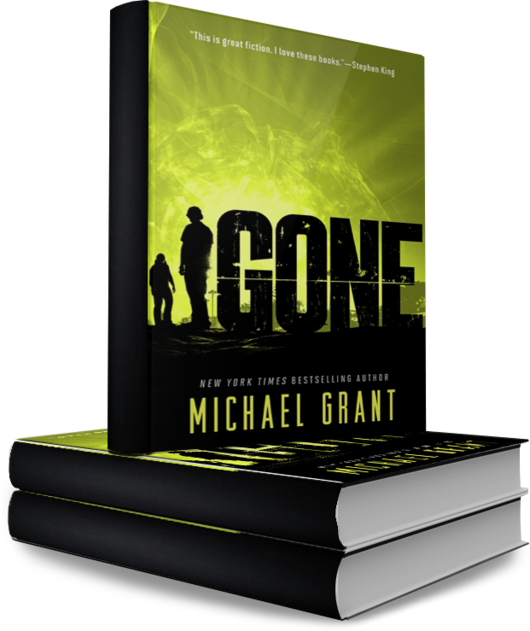

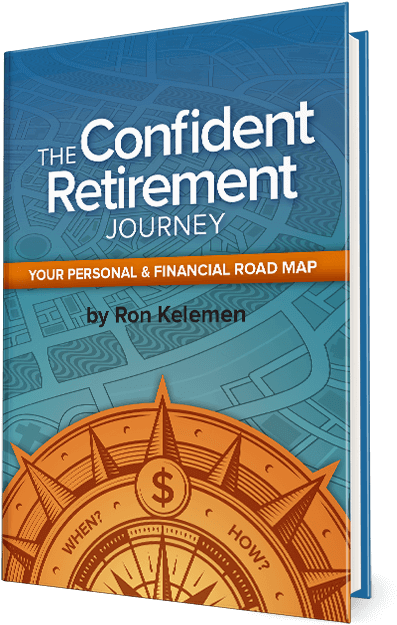

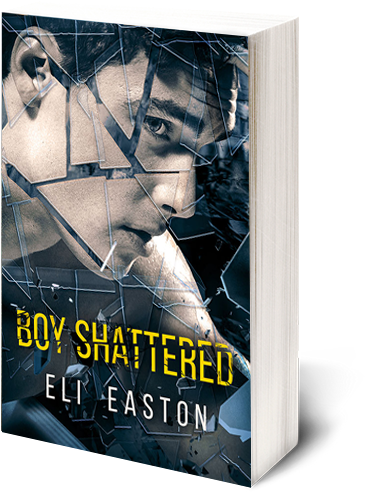





Post a Comment