OK, there are a number of things we are looking for. Obviously, the original picture will need to be fairly large, the placeholder for the zoom image is 600x400 so anything from 500px up (Beginners - if you go to the demo and hover, you want the original picture to be as big or bigger than the box holding the zoomed image, You can get more details in the video tutorial). We then add the full-size image and re-sized image
to the post.
Add The CSS And Scripts
Step 1. In your Blogger Dashboard Click Design > Edit Html
Step 2. Find the following piece of code in your blogs Html :
Add The CSS And Scripts
Step 1. In your Blogger Dashboard Click Design > Edit Html
Step 2. Find the following piece of code in your blogs Html :
(Click Ctrl and F for a search bar to help find the code):
Step 3. Copy And Paste The Following Code Directly Above ]]></b:skin>
Important - You may need to change the highlighted code above to suit your template. This sets the distance of the zoom image from the side of the page.
Step 4. Now Find the following piece of code in your blogs Html : (Click Ctrl and F for a search bar to help find the code):
Step 5. Copy and paste the following piece of code Directly Above </head>
Important - The code highlighted in yellow is the main jQuery script, if you already have jQuery in your template don't add this.
Step 6. Save Your Template, that's the jQuery and CSS added now you just gotta add your images.
Adding The Image To Your Posts
When you upload a large image to Blogger it will often be re-sized to fit your posts. This is actually perfect as the re-sized image will be in your posts but the zoom will use the original size. The image code you upload will look as below and you simply add class="zoom" as highlighted :
That's a really awesome Zoom effect for images on your Blogger Blogs. Make sure to check out more of our CSS Blog Design Posts.
]]></b:skin>
Step 3. Copy And Paste The Following Code Directly Above ]]></b:skin>
#easy_zoom{
width:600px;
height:400px;
border:5px solid #eee;
background:#fff;
color:#333;
position:fixed;
top:35px;
left:50%;overflow:hidden;
-moz-box-shadow:0 0 10px #555;
-webkit-box-shadow:0 0 10px #555;
box-shadow:0 0 10px #555;
/* vertical and horizontal alignment used for preloader text */
line-height:400px;
text-align:center;
}
Important - You may need to change the highlighted code above to suit your template. This sets the distance of the zoom image from the side of the page.
Step 4. Now Find the following piece of code in your blogs Html : (Click Ctrl and F for a search bar to help find the code):
</head>
Step 5. Copy and paste the following piece of code Directly Above </head>
Important - The code highlighted in yellow is the main jQuery script, if you already have jQuery in your template don't add this.
<script src='https://ajax.googleapis.com/ajax/libs/jquery/1.4.4/jquery.min.js' type='text/javascript'/><script src='http://suyb.googlecode.com/files/easyzoom.js' type='text/javascript'/>
<script type='text/javascript'>
$().ready(function() {
$('a.zoom').each(function(i) {
$(this).easyZoom();
});
});
</script>
Step 6. Save Your Template, that's the jQuery and CSS added now you just gotta add your images.
Adding The Image To Your Posts
When you upload a large image to Blogger it will often be re-sized to fit your posts. This is actually perfect as the re-sized image will be in your posts but the zoom will use the original size. The image code you upload will look as below and you simply add class="zoom" as highlighted :
<div class="separator" style="clear: both; text-align: center;">
<a class="zoom" href="https://blogger.googleusercontent.com/img/b/R29vZ2xl/AVvXsEhwMPtkiiriGpaZM9o_ufrHA4m0Mkr_qtJdDlcscIypu_hFpgtEKIUEa_MJ1fTKG0_evhiDl2N46QDGpm_FWYF9shitEPlygVd8OaV7SWITuSCH0XiqLkz2cTeOx8-fpZnTaJ-bYFakEuyn/s1600/large.jpg" imageanchor="1" style="margin-left: 1em; margin-right: 1em;"><img border="0" height="205" src="https://blogger.googleusercontent.com/img/b/R29vZ2xl/AVvXsEhwMPtkiiriGpaZM9o_ufrHA4m0Mkr_qtJdDlcscIypu_hFpgtEKIUEa_MJ1fTKG0_evhiDl2N46QDGpm_FWYF9shitEPlygVd8OaV7SWITuSCH0XiqLkz2cTeOx8-fpZnTaJ-bYFakEuyn/s320/large.jpg" width="320" /></a></div>
That's a really awesome Zoom effect for images on your Blogger Blogs. Make sure to check out more of our CSS Blog Design Posts.


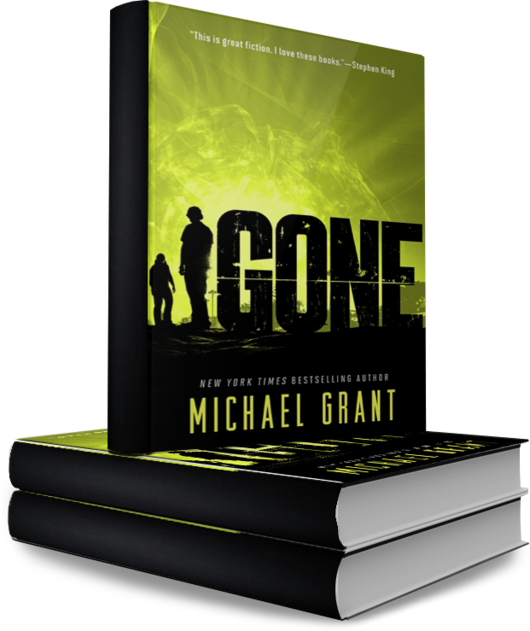

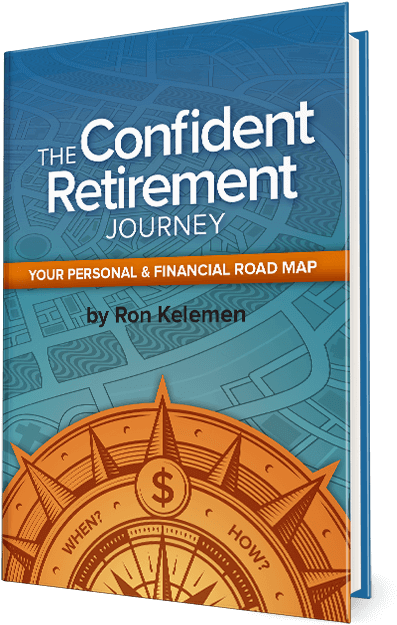

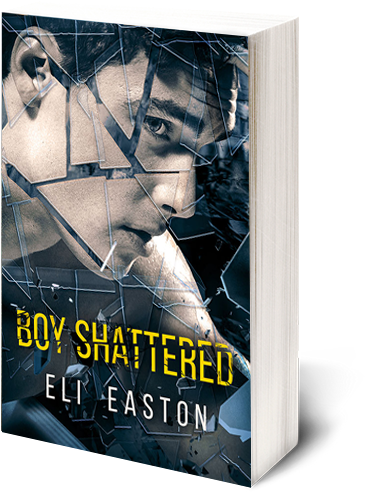


Post a Comment